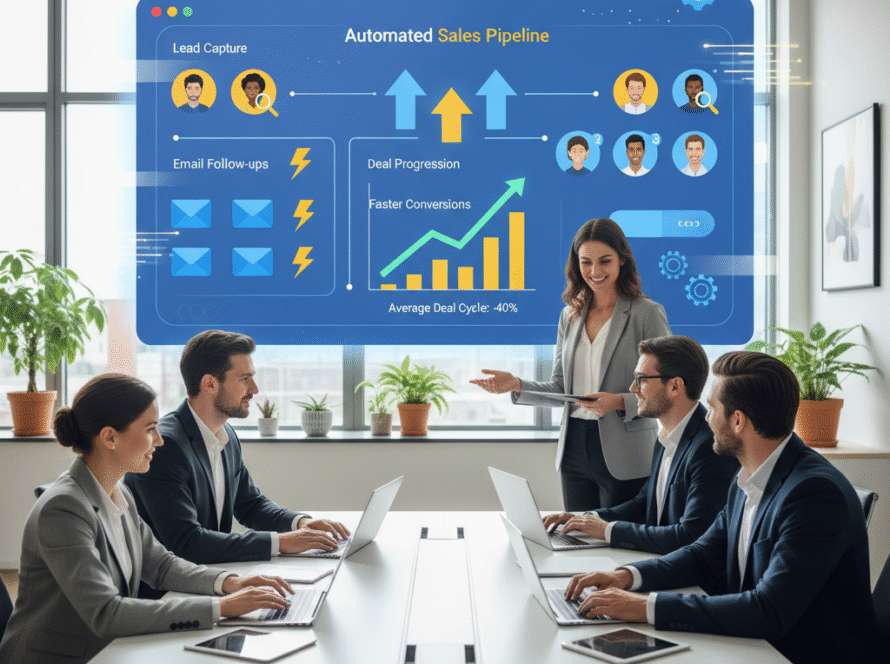Estimated reading time: 12 minutes
Key takeaways
- Set up GA4 correctly once to get clean, reliable data and avoid guessing.
- Focus on a few core metrics: acquisition, engagement, conversions, and revenue.
- Use Explorations and funnels in GA4 to turn insights into simple, weekly actions.
- Pair GA4 with heatmaps/session recordings to see the “why” behind behavior.
- Assign values to conversions so you’re confidently tracking ROI from your website.
- Follow the included 30/60/90-day plan and toolkit to stay consistent.
Table of contents
- Why analytics matter for small businesses (understanding website traffic metrics)
- Step-by-step Google Analytics setup for small business (GA4)
- Understanding website traffic metrics: what to track and why
- How to use GA4 for small business insights
- Heatmap tools for website analysis — when and how to use them
- Tracking ROI from website: methods, examples and formulas
- Putting it together — a small-business analytics playbook
- Tools, templates, and further reading (with CTA)
- Real small-business examples (2 mini case studies)
- Technical and compliance notes (must-know caveats)
- Conclusion and next steps
- FAQ
Introduction
Google Analytics setup for small business is the first step to measuring what’s working online. In this guide, you’ll learn understanding website traffic metrics, how to use GA4 for small business insights, heatmap tools for website analysis, and tracking ROI from website. We will walk you through why analytics matter, the step-by-step setup, essential metrics, practical GA4 analyses, how to use heatmaps, how to track ROI, a weekly/monthly playbook, and ready-to-use tools and templates.
- You will get clear steps, plain language, and links for each part.
- You will finish with a plan you can use this week.
Sources: D2 Branding: GA4 Beginner’s Guide · TheeDigital: A Business Owner’s Guide to Google Analytics 4
Why analytics matter for small businesses (understanding website traffic metrics)
Small businesses have tight budgets. Every dollar counts. Measuring and analyzing website performance means you collect behavior and outcome data and use it to improve results. You look at traffic sources, engagement, conversions, and revenue. Then you take action to grow leads and sales.
What “measuring and analyzing website performance” includes:
- Traffic sources: Where visitors come from (search, ads, social, email, referral).
- Engagement: What they do (time on site, scrolls, clicks, page views).
- Conversions: Key actions (form_submit, phone_click, purchase).
- Revenue: Money from sales or value from leads.
Why this matters for small-business realities:
- You must focus spend on channels that work and cut what does not.
- You must find and fix weak pages fast.
- You must show clear results to owners or your team.
Understanding website traffic metrics is how you see what moves the needle. It tells you which activities lead to calls, forms, store visits, or sales.
Key terms that help tracking ROI from website:
- Users and Sessions: show your audience and visits.
- Acquisition Channels: show which channels bring people.
- Conversions: show results that matter to the business.
- Revenue and Value: show money earned or lead value.
- This sets up how to use GA4 for small business insights later in this guide.
Simple examples:
- Use acquisition data to reallocate budget to top-converting channels. If organic search brings most leads, invest in SEO for your best landing pages.
- Use landing page data to fix high-exit or low-engagement pages. Improve copy, move the call-to-action (CTA), and speed up mobile.
- Use conversion metrics to set realistic growth targets. If 2% of visitors convert now, aim for 2.5% next quarter.
Sources: D2 Branding: GA4 Beginner’s Guide · TheeDigital: A Business Owner’s Guide to GA4
Step-by-step Google Analytics setup for small business (GA4)
This is your non-technical checklist. Follow each step to install GA4, configure core tracking, and verify clean data. This google analytics setup for small business will help with understanding website traffic metrics and tracking ROI from website later. It also tees up how to use GA4 for small business insights.
Step 1 — Create your Google Analytics account and GA4 property
- Go to analytics.google.com.
- Click Start Measuring.
- Go to Admin → Create Account. Name your account (e.g., Your Business Name).
- Click Next → Create Property. Name your property (e.g., YourSite GA4).
- Choose GA4 as the property type.
- Set your business details, time zone, and the right currency (important for ROI reporting).
Sources: Google Support: Set up Analytics · Google Analytics beginner learning · D2 Branding: GA4 Beginner’s Guide
Step 2 — Configure a Web data stream
- In Admin, under your Property, click Data streams.
- Choose Web.
- Enter your website URL and stream name (e.g., yoursite.com Web).
- Click Create stream and copy your Measurement ID (like G-XXXXXXXXXX).
Sources: Google Support: Set up Analytics · D2 Branding: GA4 Beginner’s Guide
Step 3 — Install the GA4 tag (choose one method)
Option A: gtag.js (direct install)
- Add the GA4 tag to the <head> of every page on your site.
- Sample snippet (replace G-XXXXXXXXXX with your Measurement ID):
[Place this in the <head> of your site]
<script async src="https://www.googletagmanager.com/gtag/js?id=G-XXXXXXXXXX"></script>
<script>
window.dataLayer = window.dataLayer || [];
function gtag(){dataLayer.push(arguments);}
gtag('js', new Date());
gtag('config', 'G-XXXXXXXXXX');
</script>
- Make sure the tag fires once per page to avoid double-counting.
Option B: Google Tag Manager (recommended)
- Go to tagmanager.google.com and create a container if you do not have one.
- In GTM, click Tags → New → GA4 Configuration.
- Paste your Measurement ID (G-XXXXXXXXXX).
- Set Trigger to All Pages.
- Submit and Publish.
- Use Preview mode to test before publishing.
Option C: CMS plugins
- WordPress, Shopify, and other CMSs have GA4/analytics plugins.
- Use only one method (gtag.js OR GTM OR plugin) to avoid duplicates.
Sources: Google Support: Set up Analytics · TheeDigital: Business Owner’s Guide to GA4
Step 4 — Enable Enhanced Measurement
- In Admin → Data Streams → Web, click your stream.
- Toggle Enhanced Measurement to ON.
- This auto-tracks: page_view, scroll, outbound_click, site_search, video_start, and file_download.
- This reduces custom tagging work later.
Sources: Google Support: Set up Analytics · D2 Branding: GA4 Beginner’s Guide
Step 5 — Exclude internal traffic
- In Admin → Data Streams → Web → Configure tag settings → Define internal traffic.
- Add your office/home IPs.
- Create a data filter for internal traffic (Testing first, then Active).
- This keeps your reports clean and accurate.
Sources: Google Support: Set up Analytics
Step 6 — Set up key events and mark conversions
- Decide which actions are “must track” for your business:
- Lead-gen: form_submit, generate_lead, phone_click (tel: links).
- E-commerce: purchase, add_to_cart, begin_checkout, subscribe.
- Go to Admin → Events.
- Create event if needed (for example, phone clicks via GTM).
- Mark important events as Conversions (toggle).
- Use clear names and standard parameters (value, currency, form_id).
- Keep a naming guide. Use a GA4 event naming checklist (download below).
- For automating follow-ups and lead scoring, see our Sales Automation playbook.
- Also consider chatbots for capturing leads and 24/7 support: AI chatbots for small business.
Sources: BlueTone Media: How to set up conversions in GA4 · Google Analytics beginner learning
Step 7 — Verify installation
- Use Admin → DebugView to see events in real time. Turn on GTM Preview or use the GA Debugger browser extension.
- Go to Reports → Realtime to check active users, pages, and conversion firing.
- Click on a test page and trigger a test conversion (e.g., test form submit) to confirm.
Sources: D2 Branding: GA4 Beginner’s Guide · TheeDigital: Business Owner’s Guide to GA4
Step 8 — Privacy, consent, and data retention
- In Admin → Data Settings → Data Retention, choose a retention window that fits your policy.
- If you serve EU or CCPA regions, add a consent banner.
- Use Consent Mode or GTM consent rules so GA4 and other tags respect user choices.
- Note: Some GA4 reports can apply thresholds or sampling. Plan for it.
Sources: Google Support: Set up Analytics
Optional — Link Google Ads for full attribution
- In Admin → Product Links → Google Ads Links, connect your accounts.
- This enables audience sharing and improves conversion reporting for paid media.
Sources: Google Analytics beginner learning
Pro tip: Keep a simple setup log. Note who installed what, and when. This helps later if data looks off.
Try this next:
- Add your business currency.
- Check the time zone is correct.
- Test on mobile and desktop.
Visuals to include in this section:
- GA4 property creation screenshot with callouts.
- Data stream screen with Measurement ID highlighted.
- Enhanced Measurement toggle ON screenshot.
- GTM tag setup with All Pages trigger.
- DebugView and Realtime screenshots with notes.
Sources (section summary): Google Support · Google Analytics beginner learning · D2 Branding GA4 guide · TheeDigital GA4 guide · BlueTone Media conversions in GA4
Understanding website traffic metrics: what to track and why
Understanding website traffic metrics lets you see what is working. Below are the core metrics and where to find them in GA4. This knowledge powers how to use GA4 for small business insights and supports tracking ROI from website.
Users and New users
- What it is: People who visit your site (unique visitors).
- Where to find: Reports → Acquisition → User acquisition.
- Why it matters: Track reach and growth. Know if your audience is expanding week to week.
Sessions
- What it is: Visits to your site (a session can have many page views).
- Where to find: Reports → Acquisition → Traffic acquisition.
- Why it matters: Shows how often people come and overall activity. Good for seasonality checks.
Acquisition channels / source / medium
- What it is: Which channels send visitors (organic search, paid search, social, referral, direct, email).
- Where to find: Reports → Acquisition → Traffic acquisition (by default channel grouping).
- Why it matters: Helps you put money into channels that bring conversions, not just clicks.
Engagement
- What it is: Engagement rate (engaged sessions/sessions), average engagement time, and views per user.
- Where to find: Reports → Engagement.
- Why it matters: Shows quality of visits. Higher engagement often means better content and intent.
Landing page performance
- What it is: First page a user sees.
- Where to find: Reports → Engagement → Landing page.
- Why it matters: Top landing pages need clear headlines, fast load speed, and strong CTAs.
Bounce versus engagement in GA4
- GA4 uses “engaged sessions” instead of classic bounce rate. An engaged session lasts 10 seconds or more, or has a conversion, or 2+ page views.
- If bounce rate is high and engagement is low, your page may not match user intent.
Conversions
- What it is: Total conversions and conversion rate.
- Where to find: Reports → Engagement → Conversions.
- Why it matters: This is the number that ties to business goals: leads, purchases, sign-ups.
E-commerce metrics (if you sell online)
- What it is: Revenue, transactions, items purchased, average order value (AOV).
- Where to find: Reports → Monetization (after e-commerce tagging).
- Why it matters: These show money earned and help with pricing, bundling, and promos.
Custom events and parameters
- What it is: Business-specific actions (quote_request, phone_click) and extra details (form_id, product_category).
- Where to find: Admin → Events, and in Explorations.
- Why it matters: Custom events make your reporting match your unique business model.
Tips for small businesses:
- Compare by device, location, and channel. Mobile vs desktop can reveal design issues.
- Watch week-over-week and month-over-month for trends and anomalies.
- Tag key CTAs so you can measure changes after edits.
Sources: D2 Branding: GA4 Beginner’s Guide · TheeDigital: Business Owner’s Guide to GA4 · Network Solutions: How to Use Google Analytics for Small Business
How to use GA4 for small business insights
Now turn data into action. Here’s how to use GA4 for small business insights, using the reports you just set up. We will also touch on understanding website traffic metrics inside each analysis and tracking ROI from website.
Build a simple performance dashboard
- Use Reports snapshot to see acquisition, engagement, and conversions in one place.
- In Library, pin your key reports (Traffic acquisition, Landing pages, Conversions).
- Check this weekly to spot changes fast.
Use Explorations to answer common questions
- Funnel exploration:
- E-commerce: landing → product page → add_to_cart → begin_checkout → purchase.
- Lead-gen: visit → contact page → form_submit (or phone_click).
- Find the step with the biggest drop-off and fix that first.
- Path exploration:
- See the most common paths to conversion and where users exit.
- Clean up dead ends or confusing loops.
- Segment overlap:
- Compare groups like mobile vs desktop buyers, or new vs returning users.
- Tailor offers and creative for each group.
Audience building for remarketing
- Create audiences such as cart abandoners, engaged non-converters, or high-LTV buyers.
- After linking Google Ads, share these audiences for targeted campaigns.
Attribution basics
- Go to Advertising → Attribution → Model comparison and Conversion paths.
- See which channels assist and which channels close conversions.
- Decision rule: move budget toward channels with higher conversion rate and lower CPA, while keeping assist channels that help close.
Example insights → actions
- If Organic Search has the highest conversion rate, invest in SEO for your top landing pages (improve content, add FAQs, optimize titles).
- If mobile engagement rate lags, improve mobile speed, make buttons larger, and shorten forms.
- If a landing page has scroll drop-off at 50%, move the CTA above the fold and test fewer fields.
Pro tip: Create a weekly “Insights to Actions” note. Each insight must tie to one action you will test next week. For automating analysis, reporting, and follow-up workflows, see our AI automation guide.
Sources: D2 Branding GA4 guide · TheeDigital GA4 guide · Network Solutions GA4 for SMBs
Heatmap tools for website analysis — when and how to use them
Heatmap tools for website analysis show the “how” and “why” behind user behavior. GA4 shows the “what” and “how many.” Use both for a full picture.
What heatmaps and session recordings reveal
- Click and tap hotspots: what people try to click.
- Scroll depth: how far people read.
- Session recordings: watch how users move, hesitate, or get stuck.
Tool options (check GDPR/CCPA compliance and add consent rules)
- Hotjar
- Crazy Egg
- FullStory
- Microsoft Clarity
Where to deploy first
- Top landing pages
- Low-converting pages
- Checkout or form pages
- Pricing pages
How to combine with GA4
- Use GA4 to find high-exit or low-engagement pages.
- Then open heatmaps and recordings to see “why.”
- If GA4 shows form drop-offs, watch recordings to spot the exact field or step that causes abandonment. You can combine heatmaps with chatbots to capture abandoning visitors: AI chatbots for small business.
Sample insights to look for
- Important links in non-clickable elements (e.g., people clicking an image that should be a link).
- CTAs below the fold on mobile.
- Navigation patterns that show confusion (back and forth between pages).
Pro tip: Set mobile and desktop heatmaps separately. Many issues are mobile-only.
Source: TheeDigital: A Business Owner’s Guide to Google Analytics 4
Tracking ROI from website: methods, examples and formulas
Tracking ROI from website proves value. It helps you invest with confidence. It also integrates with how to use GA4 for small business insights and your google analytics setup for small business.
Define ROI
- ROI = (Revenue attributable to website − Costs) ÷ Costs.
- Lead-gen proxy: (Qualified leads × value per lead − marketing costs) ÷ costs.
- E-commerce: use total online revenue; consider cost of goods sold (COGS), ad spend, and tools.
Set conversion values in GA4
- Mark your key conversions (Step 6 above).
- Assign values:
- For leads: set an estimated dollar value (e.g., $100 per qualified lead).
- For purchases: send product price as value with currency.
- Path: Admin → Conversions → select the conversion → configure value via event parameter (value, currency) or through GTM data layer.
Track costs and attribution
- Use UTM tagging for all campaigns (source, medium, campaign, content).
- Link Google Ads to GA4 to view CPC/CPA with conversions.
- Use Advertising → Attribution → Model comparison and Conversion paths for assisted conversions and time lag.
Worked examples
- Lead-gen example:
- 20 leads × $50 value = $1,000 value.
- $500 ad spend.
- ROI = ($1,000 − $500) ÷ $500 = 100%.
- E-commerce example:
- Revenue $8,000; ad spend $3,000; COGS $2,000.
- ROI = ($8,000 − $5,000) ÷ $5,000 = 60%.
- Customer Acquisition Cost (CAC) = total marketing spend ÷ number of new customers.
- Lifetime Value (LTV) = average order value × purchase frequency × retention period.
Set up e-commerce tracking (if selling online)
- Implement GA4 e-commerce events via GTM or your platform (Shopify plugin, etc.):
- view_item, add_to_cart, begin_checkout, purchase.
- Include value and currency parameters for proper revenue reporting.
Pro tip: Keep a simple ROI sheet. Update it monthly with conversions, values, costs, CAC, and LTV. This makes tracking ROI from website fast and clear. For ROI calculators and vendor checklists, see our Business Process Automation guide.
Sources: BlueTone Media: Conversions in GA4 · TheeDigital: GA4 Guide · Google Analytics beginner learning · D2 Branding: GA4 Beginner’s Guide
Putting it together — a small-business analytics playbook
Use this plan to stay focused and consistent. It helps you apply how to use GA4 for small business insights, heatmap tools for website analysis, and tracking ROI from website week after week.
Weekly reporting checklist
- Realtime health check: any spikes or drops?
- Traffic acquisition by channel: sessions, conversions, CPA trend.
- Top landing pages: engagement rate, conversion rate, exit rate.
- Check for tracking breaks: zero data, duplicate events, or odd jumps.
Monthly deep dive
- Channel performance vs goals (lead volume, revenue).
- Device segment analysis; page speed on mobile; mobile engagement vs desktop.
- Funnel analysis: find the largest drop-off step; test fixes.
- Attribution review: shift budget to best channels; keep assist channels in mind.
Prioritization framework
- Use an Impact vs Effort matrix.
- Quick wins first:
- Move CTA above the fold.
- Shorten forms.
- Fix slow images on mobile.
- Clarify shipping details or service promises.
30/60/90-day action plan
- Days 0–30:
- Finish GA4 setup.
- Set baseline metrics.
- Deploy heatmap tools on top pages.
- Days 31–60:
- Run 2–3 A/B or content tests on key pages.
- Build a simple Looker Studio (Data Studio) dashboard.
- Days 61–90:
- Reallocate budget to top-converting channels.
- Add advanced events (phone_clicks, store_locator_clicks).
- Review ROI and adjust targets.
Pro tip: Schedule 30 minutes every Monday for your weekly checklist. Make one decision each week based on your data.
Sources: Google Analytics beginner learning · TheeDigital GA4 guide
Tools, templates, and further reading (with CTA)
Core tools
- Google Analytics 4 (GA4)
- Google Tag Manager (GTM)
- Looker Studio (Google Data Studio)
- Heatmap tools: Hotjar, Crazy Egg, FullStory, Microsoft Clarity (ensure consent compliance)
Downloadables (use these now)
- ROI calculator spreadsheet (with ROI, CPA, CAC, LTV formulas)
- GA4 event naming checklist (standard names and parameters)
- 30/60/90-day analytics action plan template
Call to action
- Download the toolkit: ROI calculator, event checklist, and action plan.
- Book a 20-minute mini analytics audit. We’ll check your setup and top 3 pages. Book here: berrycoders.com
Further reading
- GA4 setup basics: Google Support: Set up Analytics
- GA4 beginner learning: Google Analytics beginner learning
- Business-focused GA4 guides:
Sources (section summary): Google Support · Google Analytics beginner learning · D2 Branding GA4 guide · TheeDigital GA4 guide · Network Solutions guide
Real small-business examples (2 mini case studies)
Case Study A: Lead-generation service (HVAC)
- Business: Local HVAC company.
- Baseline: 1.5% form submit rate; 200 monthly sessions; no conversion value set.
- Actions:
- Implemented GA4 events: form_submit and phone_click.
- Assigned $120 per qualified lead (tracking ROI from website became possible).
- Deployed heatmap tools for website analysis on the “Book Service” page.
- Moved CTA above the fold; cut form fields from 8 to 4.
- Results after 60 days:
- Sessions: 300 (+50%).
- Conversion rate: 3.2% (+113%).
- 20 leads × $120 = $2,400 value on $800 spend → ROI = 200%.
- Takeaway: A clear value per lead plus simple UX fixes can double performance fast.
Sources: BlueTone Media: How to set up conversions in GA4 · TheeDigital: Business Owner’s Guide to GA4
Case Study B: E-commerce boutique (Shopify apparel)
- Business: Niche apparel Shopify store.
- Baseline: AOV $45; conversion rate 1.2%; ad CPA $28; no checkout funnel analysis; limited understanding website traffic metrics.
- Actions:
- Implemented GA4 e-commerce events (view_item, add_to_cart, begin_checkout, purchase).
- Linked Google Ads; ran Funnel and Path Explorations (how to use GA4 for small business insights).
- Found drop-off at shipping step; added free shipping threshold banner.
- Compressed images and improved mobile speed.
- Results after 90 days:
- Conversion rate: 1.9%.
- AOV: $52.
- Ad CPA: $21.
- Revenue: $18,000 on $6,500 ad spend and $5,000 COGS → ROI = ($18,000 − $11,500) ÷ $11,500 = 56.5%.
- Takeaway: A small funnel fix and faster mobile pages can lift both rate and value.
Sources: Google Analytics beginner learning · D2 Branding: GA4 Beginner’s Guide
Technical and compliance notes (must-know caveats)
Consent and privacy
- If you serve EU or CCPA regions, use consent banners.
- Implement Consent Mode or GTM consent rules so GA4 and heatmap tools for website analysis respect user choices.
- Adjust GA4 Data Retention in Admin → Data Settings → Data Retention.
Data thresholds and sampling
- GA4 can apply thresholds to protect user privacy. Small sites may see limited data for some dimensions.
- Use longer date ranges or higher-level views to reduce the impact.
Product linking and completeness
- Link Google Ads to GA4 for clearer attribution and remarketing.
- Connect Search Console for SEO insights.
- Keep your google analytics setup for small business current as policies and tools change.
Sources: Google Support: Set up Analytics · Google Analytics beginner learning · TheeDigital GA4 guide
Conclusion and next steps
With a solid google analytics setup for small business, you can move from guessing to understanding website traffic metrics. You can apply how to use GA4 for small business insights, enrich your analysis with heatmap tools for website analysis, and get confident tracking ROI from website.
Next steps:
- Download the ROI calculator and GA4 event naming checklist.
- Book a mini analytics audit so we can review your setup and top pages together. Book here.
Visuals and assets to include (placeholders for the writer/designer)
- GA4 setup screenshots: account/property creation, Data stream, Enhanced Measurement, GTM tag, DebugView, Realtime.
- Explorations visuals: sample funnel and path exploration.
- Heatmap examples: scroll and click heatmaps; 1–2 session recording GIFs.
- Dashboards: Looker Studio one-page overview (acquisition → engagement → conversions).
- ROI calculation table: show formulas and example numbers.
- Downloadables: ROI calculator spreadsheet; GA4 event naming checklist; 30/60/90-day action plan template.
FAQ
What’s the fastest way to get GA4 tracking live on a WordPress site?
Use Google Tag Manager with a simple “GA4 Configuration” tag and All Pages trigger. Then publish and verify in GA4 Realtime. If you prefer a plugin, use only one method to avoid duplicate hits.
Which 3 metrics should a small business check weekly?
Traffic acquisition by channel (sessions, conversions), Top landing pages (engagement, exit), and Conversions (volume and rate). Add one action based on what you see.
How do I assign a dollar value to non-purchase conversions?
Estimate the value per qualified lead from your close rate and average deal size. Pass it to GA4 via the event’s value and currency parameters. See this conversions-in-GA4 guide.
Do I need heatmaps if I already have GA4?
Yes—GA4 shows “what” and “how many.” Heatmaps and session recordings show “why.” Use both to prioritize UX fixes and lift conversions faster.
How do I prove marketing ROI to owners or the team?
Set conversion values in GA4, track campaign costs with UTMs, and review Attribution reports monthly. Keep a one-page ROI sheet summarizing leads/revenue, costs, CAC, and LTV. For templates, see our Business Process Automation guide.